Microsoft has steadily nudged users toward signing into Windows 11 with a Microsoft account during installation. However, many users prefer a local account — whether for privacy, offline use, or simplicity. If you're among them, the good news is that you can still set up Windows 11 without linking to Microsoft’s cloud ecosystem.
This guide will show you how to create a local-only account during Windows 11 25H2 installation, using a direct setup bypass that works reliably as of mid-2025.
What Is a Local Account?
A local account is a traditional user account that exists only on your PC. Unlike a Microsoft account, it:
- Stores user data locally
- Doesn’t require an internet connection
- Doesn’t sync apps, settings, or files across devices
- Isn’t connected to Microsoft’s online ecosystem
Choosing a local account is ideal for users who want more privacy, faster setup times, and control over their personal data.
Why Microsoft Wants You to Use a Microsoft Account?
Microsoft encourages — if not outright enforces — Microsoft account sign-in during the Windows 11 setup process, especially on Home and newer Pro editions. This shift is aimed at deepening integration with services like OneDrive, Microsoft 365, and the Microsoft Store.
However, many users find this restrictive, especially if they’re setting up offline systems or simply don’t want to sync their data to the cloud. That’s where this workaround comes in.
How to Set Up a Local Account in Windows 11?
Even though Microsoft hides the local account option during setup, there's a simple workaround that forces Windows 11 to present it. Here's how to do it:
- Start Windows 11 Installation
Begin by starting your Windows 11 installation. This can be a fresh install or even a reset.
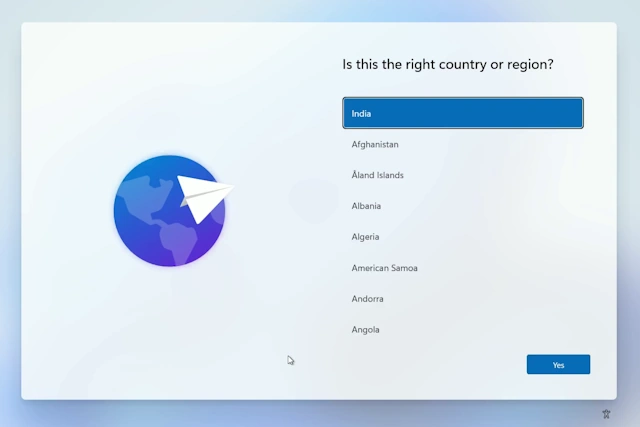
- Proceed Until You Reach the Microsoft Sign-In or Network Prompt
During setup, you’ll reach a screen asking to connect to a network or sign in with a Microsoft account. Pause here.
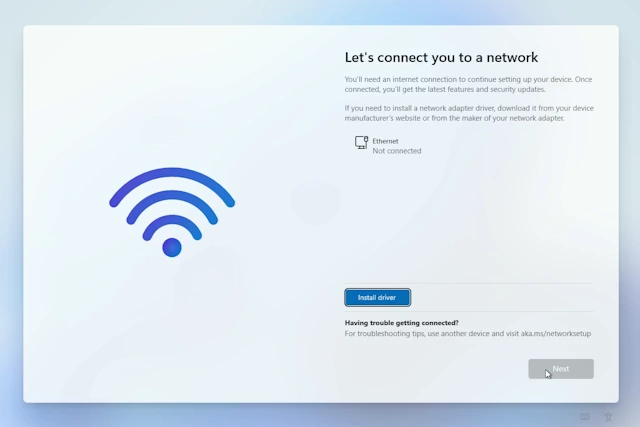
- Open Command Prompt
Press Shift + F10 to launch the Command Prompt window directly within setup.
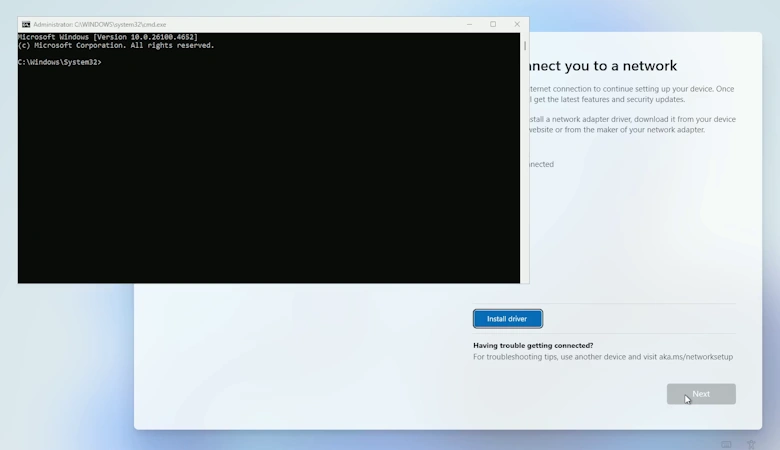
- Trigger the Local Account Flow
Type the following command and press Enter:start ms-cxh:localonly
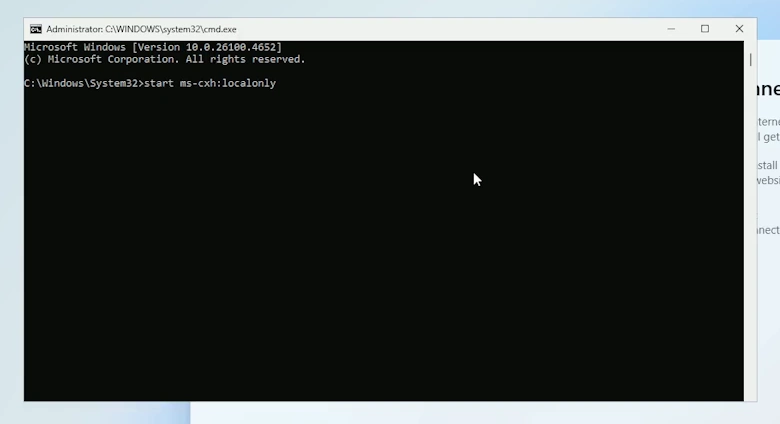
- Create Your Local Account
The system will immediately shift to the local account setup screen. You’ll now be able to create a local username and password without needing an internet connection or Microsoft sign-in.
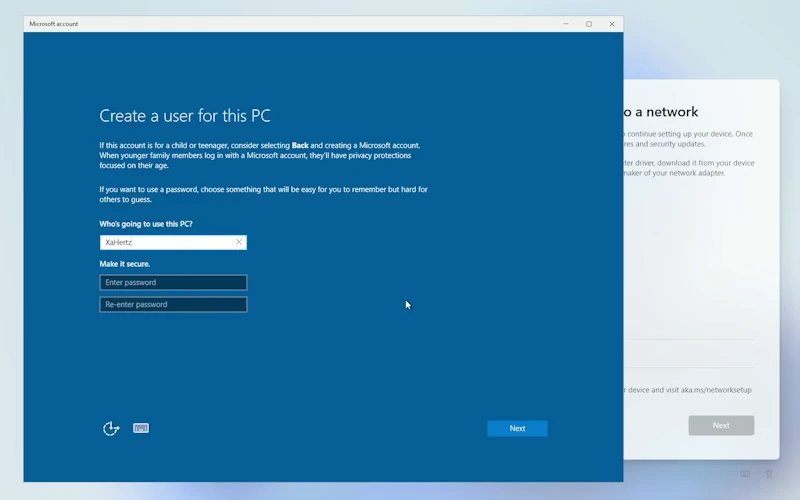
- Finish Setup
Continue with the remaining installation steps. You’ll now enter Windows 11 using a fully offline local account.
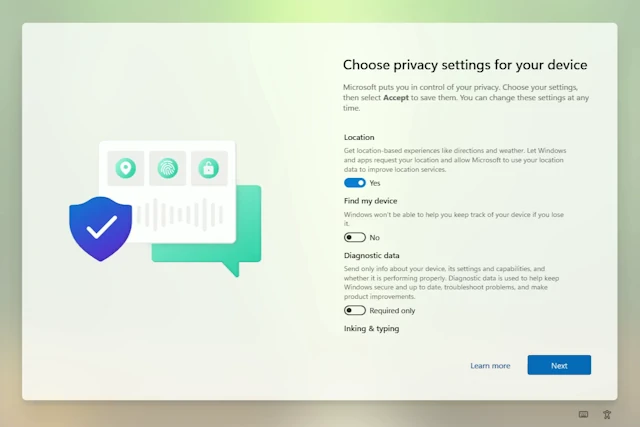
Switching from Microsoft Account to Local Account
Even if you have already installed Windows 11 using a Microsoft account, you can still switch. Here's how:
- Go to Settings > Accounts > Your Info
- Click “Sign in with a local account instead”
- Follow prompts to create a local username and password
- Confirm and log back into your new local-only account
Final Thoughts
If privacy, speed, and simplicity matter to you, using a local account in Windows 11 is a smart move. While Microsoft no longer shows this option upfront, a single command during setup lets you reclaim control. With that, you can enjoy Windows 11 on your terms — free of forced cloud sign-ins and unnecessary data syncs.
FAQs
Q: Can I install apps from the Microsoft Store with a local account?
Yes, but you may be required to sign in for some apps.
Q: Does this method work for Windows 11 Home editions?
Yes. This workaround is particularly useful for Home users, where the local
account option is hidden.
Q: Will Microsoft remove this method in the future?
Possibly, but as of mid-2025, it remains a valid and working solution.
Q: Is it safe and secure to use a local-only account?
Yes. In fact, many security-conscious users prefer local accounts to reduce
online exposure.
Last updated on October 25, 2025